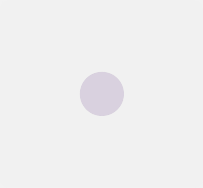Skew
Design process
For the scope of this project, I used the double-diamond design strategy to help define the framework and solve the project challenges along the way.
Each design phase required a good understanding of the design thinking methodology which turned out to be a non-linear process, as it consisted of a constant flow of iterations between phases; not only forwards but also backwards.
Fig: The double-diamond design methodology
The five phases
Understand
Empathy & assumptions
Hypothesis
Research
Define
Synthesize
Insights
How might we?
Ideate
User stories
User task flow
Paper sketches
Prototype
Paper prototype
Medium fidelity Wireframes
High fidelity wireframes
Test
3 rounds of user tests
Understand | Define | Ideate Prototype & Test
Fig: A time graph of the project categorized into the 5 parts of the design thinking methodology
Understand
A lot of people were just beginning to transition to working from home, resulting in a considerable spike in the use of remote working tools like Zoom & Google hangouts. This shift, as well as increasing reports of data breaches and hacks of personal chat groups on zoom challenged me to consider the idea of designing a secured remote workplace.
I decided to focus on the problem space of remote working because I wanted to see if there’s a way I could leverage my UX skills to help improve the experience of virtual working tools. My decision was largely informed by the seismic changes that were occurring in the office-work space due to covid-19 right around the time I was tasked with picking a topic of choice for possible design exploration.
Research methods
I began my exploration into the problem space with extensive secondary research to gain more insight through data available online and academic journals, which allowed me to draw up some initial assumptions on the problem and possible intervention processes.
With assumptions formed, I was able to draft an initial set of survey and user interview questions.
This stage of the process involved extensive secondary research to gather quantitative data; administering online surveys to gauge opinions, and finally I conducting user interviews to gather qualitative data that would either confirm or disapprove my initial assumptions about the problem space.
Fig: Research methods used for this project
Making sure assumptions are tested against data
My assumptions were that users would be willing to switch to a new video conferencing product if it had a better user experience and design features than existing products, and one that had a proven encryption technology that ensured privacy and prevented data leaks.
Interview insights
1. Misleading privacy terms
INSIGHT: Most users think that privacy policies are deliberately made lengthy to dissuade users from actually reading through the terms of service.
“I feel like I’m more cognizant of it now. But to be honest.. if it’s short, sure. Like two pages much more.. but if it’s something like 40 pages.. I’m probably not going to read it.”
2. Precaution
INSIGHT: Most users indicated that they would exercise caution before installing new digital tool if they were unsure how safe their data would be.
“Installing Zoom on my computer was a very big deal, I didn’t like it, um.. not because I don’t know it.. it’s because of the first information that I heard about Zoom.”
3. Clarity
INSIGHT: A majority of the users interviewed indicated that privacy terms and policies should be structured and articulated in an easily comprehensible manner.
“I think some of it is not very upfront, you don’t know what you are signing up for half the time.”
Define
After mapping out common themes in the data collected from an online survey (18 respondents) and user interviews (3 participants); I was able to focus on the initial assumptions that were not disproved, and was better poised to focus my solution process to address some of the new concerns uncovered by this data.
Through the user interviews, I discovered that at a minimum, users expected remote work tools to have robust encryption and updated technology, but more importantly.
Synthesis methods
Fig: Synthesis process I used to map the common themes in the data
Learning from the data
Most users are not opposed to data mining - A reoccurring theme was a general concern of being kept in the dark.
Surveys
Interestingly, 7/18 users indicated their openness to use a tool that allowed third-party access to their personal data, but wanted to be made aware of this during the onboarding process, while 11/18 users were more inclined to use services that made it clear why it collects the personal data that it does.
Interviews
2/3 users expressed their frustration about the apparent lack of transparency by the tools they currently use on what the of data was being collected, and vague terms of service templates. This gave me the idea to find a way to also succinctly but clearly highlight this info to users.
Reframing the problem
How might we provide business professionals alternative ways to communicate with business partners over long distances?
Who’s it made for?
I designed this product to primarily target users such as Jason (below). Jason represents a specific demographic of users that are that are quite savvy with existing remote conferencing tools, but would like greater control over their personal data. These users want to be in the know on what they share, how it’s used and generally more clarity around data leaks.
Fig: Primary persona with a list of remote working tools he already uses
Ideate
The themes from the interview data help eliminate initial assumptions and hypotheses were not exactly corroborated. However, the notion that there’s an overarching issue of users wanting a solution that made them feel safe while working online remained largely true.
I began to quickly ideate on a number of solution concepts, I narrowed this down to one concept and proceeded to create a user task flow, user story and initial concept sketches to clearly define how a user would interact with the proposed solution.
Ideal use case
User story
How would a user ideally interact with the prototype to accomplish certain task? This was one of the first problems I had to solve along the way.
Building on conventions
Understanding that most users would already have used one or more remote working products, and as a result had an established idea of what tasks they would expect a new product to help them accomplish; I used that as jump-off point for what features I wanted to buy into the prototype.
Fig: A snippet of the user-story showing what tasks a user could accomplish
Fig: An initial task flow highlighting the primary functionality
Work flow
I created a primary work flow for a user interacting with the product to perform the task of video calling and simultaneously sending a document.
*During the course of the project, I had to Iterate on the work flow after conducting my first round of user tests; users interacted with the product much differently than I had initially assumed.
Pen to paper
Initial sketches
(Top row) An initial concept sketch of a user trying to accomplish a primary task of making a video call to a colleague while simultaneously sending them a work file.
(Bottom row) An initial concept sketch of a user trying to accomplish a secondary task of sending a work file to a colleague via the instant messaging feature on the app.
Fig: Exploratory sketches of a primary and secondary task-flow
Prototype & test
During this phase of the design process, I already had a firm understanding of the problem and felt fairly confident with the solution I had been ideating on.
The prototyping process involved a number of steps, and tools including, marvel POP, InVision, Sketch, and Figma that helped take my pencil sketches all the way to pixel-perfect high fidelity wireframes.
Going digital
Paper prototype
It was important to test and refine the user experience before diving deep into digital wire framing. To accomplish this, I used the marvel tool to create a quick low-effort prototype, see interactive screens here.
I sent this prototype to my peers and other designers within my network as a means of soliciting quick feedback.
Taking feedback
The peer feedback I received was invaluable, it helped me quickly pivot in some certain areas of my initial design before proceeding to create medium fidelity wireframe designs in Figma.
Fig: A low fidelity paper prototype screen
Medium fidelity prototype
For this project, I designed a majority of the wireframes in Figma.
I focused on designing the experience of how a user would interact with the tool to accomplish the primary task of video calling a colleague while simultaneously sending them a work file, here.
Iterating at every turn
The above screens in the above link was the first of a few version of the medium fidelity wireframes I created during the process of this project.
It was important to refine the wireframes and user experience through the feedback gathered after each round of user test.
Fig: An early version of the medium fidelity wireframes
Something wasn’t adding up!
At this point, I understood my ideal next steps in the process would be to test the wireframes with users to gauge feedback. However, I felt it’d be helpful to yet again solicit feedback within my network before moving on to actual user tests.
A slight pivot
The feedback I received on the initial wireframes helped me re-think the sequence of the primary task-flow and also helped in the re-design of most of the UI elements that felt out of place.
What changed?
Work flow
The changes made to the work flow were primarily around the logic of the interaction, simplifying the user experience and accounting for systems status and response.
Designing an intuitive experience
I worked on making the interaction seamless and intuitive enough to allow a first-time user quickly complete a task without much of a steep learning curve.
Fig: Updated task flow with improved synchrony between imputs and response
Back to the drawing board
I decided to start the ideation process afresh and went back to pen and paper to conceptualize an updated version of the UI elements and workflow.
Making every pixel count
I focused my sketches on exploring a simpler way for a user to interact with the UI played with ways to maximize the screen real estate.
Fig: Exploratory crazy 8 sketches to improve the UI
Fig: Updated screens showing refinement between versions
User interface
Some of the changes I made to the UI were largely around accessibility standards, Information architecture and reducing the ambiguity of some of the icons I had chosen for the interface.
a. Larger fonts, icons and images to so users can use product even when phone is held at a distance.
b. Relocated the sign-in CTA button to the bottom, and changed the icon as well.
c. Relocated the phone icon from the top left corner, and replaced it with a camera icon, which I think betters serves the need of the user (for capturing documents and sending to a team member.)
d. Top navigational bar icons and icons within pop-up chat feature were updated with improved legibility.
Finally, a testable prototype!
After making the improvements to the task-flow and wireframes based on peer feed-back, I finally had a medium fidelity version of the prototype I could test with actual users.
Here is an interactive link showing the updates I made to the primary task flow with redesigned screens.
The value of rapid testing
It goes without saying that the only way to significantly improve a product is to put it in the hands of the people its designed for at any given opportunity.
Every experience designer understands the importance of testing quickly and often. Personally, the hours leading up to the first round of user tests for any project always fills me with anticipation and a sense of nervous excitement.
Fig: Redesigned V1 home screen medium fidelity wireframe
Learning from users
The first round of test really helped reshape my approach and better design the experience whilst keeping the user in mind.
What they said
Testers commented that the Camera Icon be swapped with the search icon as they would intuitively expect it to be located there given that most of the apps they are already used to are designed that way.
See usability testing plan & sessions output link here.
Fig: First round of user test assigned tasks and outcome
High impact low effort
It was important to find a balance between giving the users what they needed and what I could possibly deliver in meaningful time.
I used the priority matrix method to help determine what changes would deliver the most value to users at this stage of the product cycle. using the matrix was critical as it helped me stay focused on the important changes that were sure to considerably improve the experience for the user.
Fig: Priority matrix showing areas of improvements made to V1
Small improvements go a long way
Fig: Updated screens showing refinement between versions
Refining through from insights
The improvements I made were focused on addressing areas that critically impeded usability of the prototype.
a. CTA label changed to reflect actual function. This was an error missed during the initial prototyping.
b. Relocated the camera icon to the bottom navigation bar for easy access and to meet established standards.
c. Relocated the search icon to the top of the screen, and included a search bar. *4/5 users mentioned that they intuitively would expect the search icon to be located at the top of the screen.
Rinse and repeat!
With the prioritized changes to the user experience and interface in place, I was eager to see if these changes greatly improved the usability as I hoped.
My goal at this point was to conduct another round of usability test with a different group of users, and they were asked to perform the same set of tasks as the first round users, which allowed to me measure the impact of the changes I had made to the prototype.
A second iteration
Here is a link to the Interactive prototype of the re-designed (V2) wireframes.
Measuring the re-design impact
As before, the primary task the user is trying to accomplish remains the same, but I made some minor adjustments to improve the interaction, and flow between screens.
Fig: Login screen updated after the first round of user test
Learning from users
After completing the iterations based on feedback from user test 1; I went ahead with a second round of test. Users were asked to perform 5 distinct task, one main task flow, and four navigational tasks to gauge if the improvements done yielded better test results.
Icon labels matter!
The feedback I got pointed to a disconnect between how I intended users to interact with the prototype and how they actually did during testing. Some users were confused on how to navigate the prototype due to a lack of icon labels.
See usability testing plan & sessions output link here.
Fig: Second round of user test assigned tasks and outcome
What’s important?
Typically usability tests reveal so much about a product, and every bit of data gathered during these sessions could at times be overwhelming to a designer when considering what changes to prioritize even when using a priority matrix method.
Iteration never stops!
Understanding that the design process is never a one of thing, but a process that continues throughout the lifecycle of the product helped me stay focused on what changes I needed to focus on in the interim, knowing full well that areas not prioritized on immediately would eventually get resolved in due time.
Fig: Priority matrix showing areas of improvements made to V2
Optimizing the experience
Fig: Updated V3 screens showing changes between versions
Feedback loop
A few improvements before high fidelity!
I made a number of important updates to the prototype using the data gathered from the latest usability test.
a. Adding Icon labels, reduced icon sizes, and adding a minimum of about 44px clickable area around icons to meet iOS standards.
b. Re-design and update of UI elements based on user feedback that V2 “felt very scanty and that the experience was below par”.
c. Size of bottom navigational bar icons reduced and spaced out for better accessibility.
d. Included additional features and secondary task flow; a calendar, shared files folder, starting a conference call.
A third iteration
With the areas of prioritization based on user-feedback improved upon and some additional features included, I felt the prototype and concept was in a strong enough position to move the designs to high fidelity. See V3 Interactive prototype here.
Establishing a framework
Moving forward, my goal is to conduct additional rounds of user test on the high fidelity wireframes, and keep the iteration process ongoing within scheduled product update cycles.
Fig: V3 home screen updated after the second round of user test
Building a visual identity
Work shouldn’t be boring!
Some of my considerations at this stage focused on how to properly translate the branding and design ideas I had in my head into a product that would excite the target customer.
Since It’s important to design the experience in a manner that was exciting even though it was a work tool; I spent a great deal of time working on the cohesiveness of typography, brand logo, colour scheme, and the general feel and look of the app.
Fig: Moodboard showing inspiration for the light and dark UI theme
Considerations
Mood boards - My Inspiration for the UI of the app was primarily influenced by the lightness of the clouds.
Brand name - Appropriate for the target demographic | Easily brand-able, short and memorable.
Brand colors - The brand colors were inspired by the moodboard. Colors extracted directly from the board and refined with a color-picker tool.
Typography - I used SF Pro Display as the typography within the app because I felt it strongly complemented the SF symbol Iconography set that was also used.
Fig: Moodoard showing the inspiration for chosen typography
Fig: Exploratory sketches for brand logo and word mark
Project milestone!
High Fidelity Wireframes
The process of designing the high fidelity wireframes was quite exciting because I enjoy working with colours. However it’s a challenge striking the right balance between using just enough brand colours within the design whilst keeping the UI aesthetic minimal.
Design system ready for handoff!
I created a design system housing all the components of the prototype. The design system was put together with much consideration on clarity and readability in the event that I had to hand over the system to another designer or developer.
Interactive Prototype
See the high fidelity interactive prototype here.
Key features at a glance!
Home screen
One tap access to video conferencing, file-share, and calendar features.
Calendar
Set up reminders with the Calendar feature, or sync existing Google or iOS calendar. Preview upcoming meetings on the horizontal scroll menu on the home screen.
Video & File Share
Remote work, collaborate with team members using end-end encryption capability.
Fig: Home screen wireframe in high fidelity
Responsive design
Multiple viewports
On completing the high fidelity wireframes; I created a responsive marketing website for the app on desktop and Mobile. The aim of the website is to act as a funnel to get users to download the and tryout the app.
Getting the word out
The chosen design approach for the website was minimalism; and the tone of the copy was intended to be slightly formal and professional, as I felt these would resonate the best with my target audience.
Fig: Responsive marketing website - desktop
Fig: Responsive marketing website - mobile
A web app!
More screen real estate
I also designed a web app as alternative way to interact with the product.
How it enhances the experience
The web app is intended to provide the user with the ability to conveniently carryout video meetings on a bigger view port.
Users can conveniently follow up on upcoming project deadlines and messages while working on their laptops.
Fig: Desktop web app home screen
Design impact
Although the impact of the design hasn't been fully realized at this very moment, I believe that if the current trend of remote working continues to grow, skew would be able to positively impact the lives of millions of individuals by offering them a better way to work remotely and connecting with loved ones while staying safe.
Future thinking
With remote working seemingly is here to stay; skew aims to provide a secured new experience to users through a user-centered design approach. The goal for the future is to continue to test and iterate on UI and encryption capability. The goal is to continue to provided users with the level of security that’s a level beyond industry standard. I also plan to do more user testing with each iteration to continue understand the true needs of users, and designing to meet those needs.
Key learnings
User test 1
I learnt that despite my hesitation going into the first round of the test, the feedback received really helped shape the next step in the product development. I was able to focus on identified problem areas and capitalize on opportunities to further improve the usability.
User test 2
Going into the second round of tests, I was a lot more comfortable with the idea of observing the user, and detaching myself from the design. The information gathered from non verbal cues are absolutely critical to further refinement, and a huge take away from this round of testing is the fact that iteration and product development never stops. Next steps of the product development will include establishing brand colors, language, and rethinking the placement of home screen icons to make better use of available screen real-estate.